It is possible in WinTree to provide documents such as Quotations, Order confirmations and Delivery notes with default header- and/or footer texts. The default texts that are entered in this menu, if desired, can be changed later in the program.
The default header- and footer texts are entered via the menu File -> Basic Information -> Header- and Footer texts. The window 'Header- and Footer texts' appears.
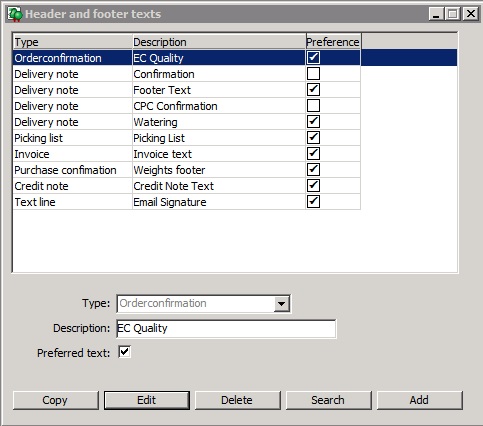
The five, most used, documents for which header- and footer texts can be saved, are shown in the list area. Every text that is checked as preferred. This means that the entered text will be used for every customer.
When making for example a sales order, the header and footertext is connected to the sales order. Is the header and/or footertext changed in the basic information, then the changes are not automatically copied to recently entered sales orders. With help of [Copy], the changed text can be copied to the already existing sales orders. After the button is clicked, the copying needs to be confirmed in a pop-up window. Depending on the amount of sales orders, this can take a while. Per document the changed data can be copied to documents where the text is in use.
 |
Texts can also be changed when booking for example a sales order. With the action above these changed texts are replaced. |
Select in the list field the text that has to be changed. Click on [Edit] to enter or change the text. The window 'Arrange Header-/ Footertext' will be opened.
In the title of the window is visible between the brackets which text is edited. The window is divided into three tab pages:
Tabpage 'Headertext"
Here the text is entered that will be printed in the header of the document. Click in the text field and enter the desired text.
 |
Start a text with an empty line and end with an empty line. With this the entered text will be separate from the other information, making it better readable. |
Tab page 'Footertext'
Here the text is entered that will be printed at the bottom of the document.
In the footertext of the order confirmation, there can be made use of codes with which information from terms of payment (see Basic information -> Other) can be included in the text. If in the order confirmation-footertext so-called 'Merge fields' are used then during the printing of a order confirmation instead of an entered code, information from the terms of payment will be printed. The meaning of the differing codes are shown on the right side the window. Click on a merge filed to add the field to the text.
An example of an invoice-footertext, if a term of payment is connected to a customer, is:
"terms of payment."
If an invoice will be printed after all this data has been entered, the text will be: "When paying within eight days, you will receive a discount of 2% over € 100,00 = €2,00."
Tab page 'Email'
Documents that are sent per email via WinTree, always consist of an e-mail message and an attachment, The attachment is a PDF-file with the exact same layout as when the document is printed.
When sending e-mails it is common to give the e-mail a subject and a message. On the tab page 'Email' per document a default subject and message can be entered.
In the input field 'Subject' the default subject for the e-mail will be entered, for example "Order confirmation of <<Own company name>>". In the text field below the input field a default message can be entered. Here only 'flat' text can be entered. It is not possible yet to add different fonts and/or pictures to the message.
With help of [Delete] added Header- and Footertext for documents can be deleted. There needs to be at least 1 Header and Footertext available per type of document. It is not necessary to have actual text entered. The deletion of text must be confirmed in a shown pop-up window.
If various extra Header- and Footertexts are added, via [Search] there can easily be searched for the Header- and Footertext that have to be changed. A search window is opened in which you can search on description.
For every type of Header- and Footertext there is one the preference. It is possible to add extra Header- and Footertext and to set these as the preference for a certain contact. Click on [Add] to add a new Header- and Footertext. Select then with the dropdown list the correct type. Fill as description a clear (diverging) description for the Header- and Footertext. Do not put a check in the checkbox 'Preferred text'. With help of [Edit] the desired texts can be entered.
After the divergent Header- and Footertext (with also entered e-mail texts) is add, then via the menu Contacts -> Headers and Footers per contact the divergent text can be connected to a contact.







 Button [Copy]
Button [Copy]


